I have run out of space multiple times on this VM, and while I thought I gave it more space, I clearly did something wrong. The services won’t load which has been to this issue in the past.
The host shows this:

In ESXi I increased the drive to 240 GB but that did not work:
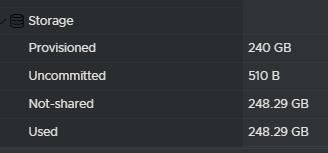
You can see that that ubuntu--vg-ubuntu--lv is at 100% and also is only at 58G.
$ df -h
Filesystem Size Used Avail Use% Mounted on
tmpfs 794M 79M 716M 10% /run
/dev/mapper/ubuntu--vg-ubuntu--lv 58G 58G 0 100% /
tmpfs 3.9G 0 3.9G 0% /dev/shm
tmpfs 5.0M 0 5.0M 0% /run/lock
/dev/sda2 2.0G 245M 1.6G 14% /boot
tmpfs 794M 4.0K 794M 1% /run/user/1000
alex@ubserv:/dev/mapper$So what is ubuntu--vg-ubuntu--lv ??? Let’s answer this thanks to AI./dev/mapper/ubuntu--vg-ubuntu--lv is the device-mapper path for a logical volume managed by LVM (Logical Volume Manager) on a Linux system. Here’s what each part means:/dev/mapper/: This is where device-mapper and LVM create block device files for logical volumes.ubuntu--vg: This is the Volume Group (VG) name. In your case, it’s called ubuntu-vg, but dashes are escaped as -- in this path.ubuntu--lv: This is the Logical Volume (LV) name, here called ubuntu-lv.
So: /dev/mapper/ubuntu--vg-ubuntu--lv
is the same logical volume as:/dev/ubuntu-vg/ubuntu-lv
They both point to the same device; it’s just a different naming convention.
Let’s try to fix this.
Run lsblk to see what’s available:
$ lsblk /dev/sda
NAME MAJ:MIN RM SIZE RO TYPE MOUNTPOINTS
sda 8:0 0 240G 0 disk
├─sda1 8:1 0 1M 0 part
├─sda2 8:2 0 2G 0 part /boot
└─sda3 8:3 0 118G 0 part
└─ubuntu--vg-ubuntu--lv 253:0 0 59G 0 lvm /We can see here that 240G is available but the logical volume is stuck at 59G (why it’s a gig more than what was shown before, I don’t know but am not too worried about that right now. These are the commands I ran:
$sudo parted /dev/sda
GNU Parted 3.4
Using /dev/sda
Welcome to GNU Parted! Type 'help' to view a list of commands.
(parted) print
Model: VMware Virtual disk (scsi)
Disk /dev/sda: 258GB
Sector size (logical/physical): 512B/512B
Partition Table: gpt
Disk Flags:
Number Start End Size File system Name Flags
1 1049kB 2097kB 1049kB bios_grub
2 2097kB 2150MB 2147MB ext4
3 2150MB 129GB 127GB
(parted) resizepart 3
End? [129GB]? 240G
(parted) quit
Information: You may need to update /etc/fstab.The next step is to run sudo pvresize /dev/sda3 (which tells LVM to rescan /dev/sda3 and recognize the newly added space inside that partition). However, this comes back with an error saying:
/etc/lvm/archive/.lvm_ubserv_27426_1200540192: write error failed: No space left on device
0 physical volume(s) resized or updated / 1 physical volume(s) not resizedWe need to clear up some space for this to run:
sudo apt clean
sudo journalctl --vacuum-time=2dapt clean did almost nothing and the journal clearning cleared up 874M from /var/log/journal/
Now, running the command was successful:
$ sudo pvresize /dev/sda3
Physical volume "/dev/sda3" changed
1 physical volume(s) resized or updated / 0 physical volume(s) not resizedSo we resized the physical volume, and now need to extend the logical voume by doing this:
$ sudo lvextend -l +100%FREE /dev/ubuntu-vg/ubuntu-lv
Size of logical volume ubuntu-vg/ubuntu-lv changed from <59.00 GiB (15103 extents) to 221.51 GiB (56707 extents).
Logical volume ubuntu-vg/ubuntu-lv successfully resized.Finally we need to resize the filesystem. Since it’s ext4 we can run this:
$ sudo resize2fs /dev/ubuntu-vg/ubuntu-lv
resize2fs 1.46.5 (30-Dec-2021)
Filesystem at /dev/ubuntu-vg/ubuntu-lv is mounted on /; on-line resizing required
old_desc_blocks = 8, new_desc_blocks = 28
The filesystem on /dev/ubuntu-vg/ubuntu-lv is now 58067968 (4k) blocks long.And we can verify with this:
$ df -h
Filesystem Size Used Avail Use% Mounted on
tmpfs 794M 79M 716M 10% /run
/dev/mapper/ubuntu--vg-ubuntu--lv 218G 57G 152G 28% /
tmpfs 3.9G 0 3.9G 0% /dev/shm
tmpfs 5.0M 0 5.0M 0% /run/lock
/dev/sda2 2.0G 245M 1.6G 14% /boot
tmpfs 794M 4.0K 794M 1% /run/user/1000I rebooted the server after this with sudo reboot
Now I can troubleshoot with a bit more room to play. Upon reboot, all my containers and services started up successfully.
No responses yet